EQUO is an advanced m orphing graphic equalizer plugin. Equalizing is the process of increasing or decreasing the loudness of specific frequencies. EQUO is particularly suited to live or automated tweaking during a performance. The main display contains both the EQ (VOL) and EQ (PAN) controls so that sounds can not only be shaped according to frequency content, but panning can be applied on specific frequency basis. Further, One Master EQ shape and then a further 8 separate EQ/PAN shapes may be set and then these EQ shapes can be smoothly morphed using the Morph knob. When to use: EQUO was designed as a 'broad brush' tone-shaping effect rather than as a surgical EQ. For precision equalizing duties use Fruity Parametric EQ 2.
orphing graphic equalizer plugin. Equalizing is the process of increasing or decreasing the loudness of specific frequencies. EQUO is particularly suited to live or automated tweaking during a performance. The main display contains both the EQ (VOL) and EQ (PAN) controls so that sounds can not only be shaped according to frequency content, but panning can be applied on specific frequency basis. Further, One Master EQ shape and then a further 8 separate EQ/PAN shapes may be set and then these EQ shapes can be smoothly morphed using the Morph knob. When to use: EQUO was designed as a 'broad brush' tone-shaping effect rather than as a surgical EQ. For precision equalizing duties use Fruity Parametric EQ 2.
Parameters
Morph Section
• Shift (Band Shift) - Turning the knob to the right will move the current EQ shape to the higher frequencies, moving the knob to the left shifts the current shape to the lower frequencies. Try automating this parameter.
• Mix (Band mix) - By default, applies 100% of the selected EQ shape to the (knob full right). Moving the knob fully left will apply -100% of the current shape (invert it). The 12'Oclock position applies 0% EQ.
• Morph (Between Banks)- Morphs (blends) between banks 1 (knob fully left) to 8 (knob fully right). For this function to have an effect you must set different EQ curves on each bank.
• Smooth (Motion Smoothness) - Sets how quickly changes to EQUO settings can happen. This is like an inertia effect for knobs.
• Vol - Main output volume.
Setup Section
Contains controls to set the routing and audio quality
• Send only | Send - Mutes the direct output from EQUO in the present Mixer channel. The LED display window shows which of the 4 'Send' mixer tracks EQUO is set to. The Send window is not operational if EQUO is in the Master Mixer channel to avoid a feedback loop. NOTE: To send EQUO's outut to mixer tracks other than the 'Send' tracks, use normal inter-track routing.
• Add mode - Normally EQUO band-slices the incoming audio, effects it and recombines the audio at the output. The band-slicing and recombination process introduces subtle changes to the input audio, even when no EQ is applied (the EQ bands are flat). Add mode combines (adds) the sound of EQUO to the original input rather than replacing it (as normal) to avoid these subtle effects. However, in add mode an EQ band set to minimum will allow the original signal to pass.
• Over sample - Engages 2X oversampling for higher audio quality.
• BW (Band Width) - Changes the bandwidth of the EQUO bands. Simply adjust for the most pleasing sound.
VOL/PAN/SEND - Switches, determine if the action in the main EQ area affect,
Vol (Volume) - the standard EQ volume as a function of frequency, 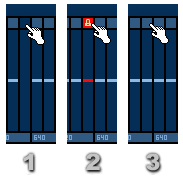
Pan - The stereo panning of the selected frequency or
Send - The send levels for the selected frequencies.
EQ/PAN On/Off/Locked
Clicking the light-blue box at the top of an EQ band will switch through the sequence
1. Band OFF,
2. Band Locked,
3. Band Enabled (default).
Minggu, 17 Januari 2010
EQUO - Morphing Graphic Equalizer
Langganan:
Posting Komentar (Atom)



Tidak ada komentar:
Posting Komentar